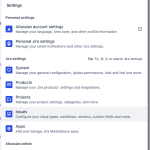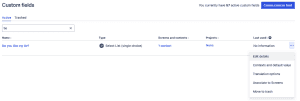Jira Cloud: Finding Custom field IDs
A common question from new Jira administrators or project admins is, “Where can I find a custom field’s ID number?” This ID is crucial for various Jira tasks, including JQL queries, automation rules, and messages formatted with Jira markup language.
While Atlassian hasn’t provided a straightforward way to access this information, there’s a simple trick: check the URL.
Let me show you how to do it.
Go to the custom fields area within Jira. You get to this by clicking the cog wheel at the top right and choosing Issues.
To the left, scroll down to Fields and choose Custom Fields.
Find the custom field you wish to find the ID of. To the right, click the *** and choose Edit Details.
This will take you to the edit options. However, you only need to worry about the URL in your browser. A simple look at the URL, in this example, my URL is:
https://daveherrell.atlassian.net/secure/admin/EditCustomField!default.jspa?id=10056
Notice the ID=10056. 10056 is my custom field ID for this particular custom field. Easy as that!
An example of using this ID would be sending that custom field information into a Slack message. I have a write-up on this example (how convenient, right?).
We would simply add {{issue.fields.customfield_10056}} in the message payload to send the field value to Slack.
You can also use this custom field ID in your JQL Querie. An example can be found on the Quick JQL List page.
This was a short write-up, but one that gets asked quite a bit.
I hope you found it helpful!
![]()
Categories
Recent Posts
- PowerShell Basics: Find Who Disabled AD Account
- GitHub: Hosting a free Static Site (College Football Scoreboard Edition)
- PowerShell: How to Add an Alias to Every Users Mailbox and Groups in Microsoft 365
- Slack: Disable Entra ID User using a slash command.
- Slack: Retrieve Entra ID (MS365) User Information with a slash command.