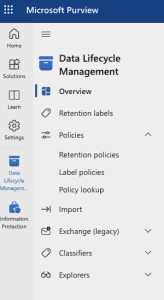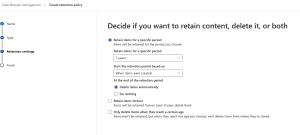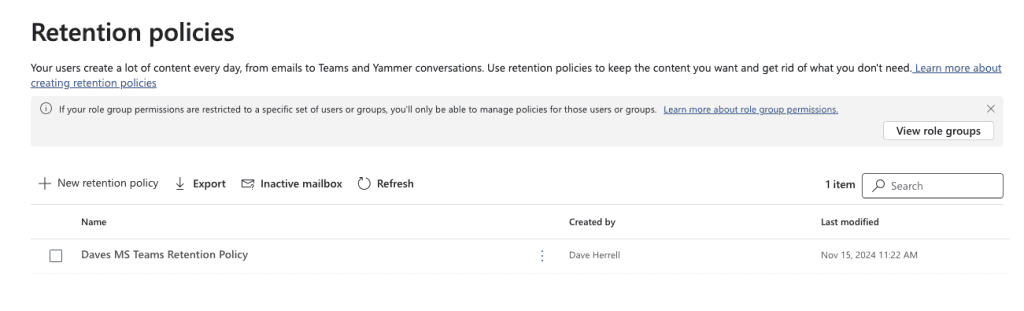Microsoft Teams: Setting Up a Retention Policy
Microsoft Teams retention policies help your organization securely manage sensitive information while adhering to compliance requirements. With these policies, you can control how long messages and files are stored and specify when they should be deleted.
This step-by-step guide will cover setting up a retention policy for Teams using Microsoft Purview.
Prerequisites
Before setting up a retention policy, ensure you meet these requirements:
- Microsoft 365 Purview Portal (Recently named Compliance Portal): You must be assigned a compliance role, such as Compliance Administrator, Records Management Administrator, or a Global Administrator on your account.
- Proper Licenses: Ensure your organization has the necessary Microsoft 365 or Office 365 licenses, such as E5 or equivalents with compliance capabilities.
Access the Microsoft Purview Compliance Portal
- Log in to the Microsoft Purview Portal.
- Click on Solutions to the left, scroll down, and choose Data Lifecycle Management.
- Expand policies and choose Retention policies.
Create a Retention Policy
- Click on + New retention policy.
- Provide a name and an optional description of your policy. Use descriptive names for clarity, such as “Daves MS Teams Retention Policy.“
- Click Next.
- You must choose Static in the next screen if you don’t have E5 or higher licenses.
Define Policy Scope
- Turn on the Teams policy option you wish to set up. For this example, we’ll choose the Teams channel messages policy.
- Click Next.
- Choose your retention periods. You can choose from the preset 5/7/10 year or create a custom one.
- Set start criteria: Choose whether the retention timer starts from the creation date or the last modified date.
- Click Next.
- Review your policy and click Submit if you wish to tune it in. Depending on your organization’s size, it may take a few minutes before the submittal is complete. Once complete, your new policy will appear in Purview’s retention policies area.
Customize Advanced Settings (Optional)
If you require customized retention behavior, use the adaptive scopes option. This option is only suitable for Office E5 licenses or higher. This is particularly useful for:
- Applying different policies to specific departments or regions.
- Excluding sensitive groups from deletion.
Monitor Policy Application
Once your retention policy is active:
- Navigate to Data lifecycle management > Retention policies to view active policies.
- Use the Policy insights feature to monitor policy effectiveness and ensure compliance with organizational requirements.
Best Practices for Teams Retention Policies
- Engage Stakeholders: Consult legal, compliance, and HR teams to define appropriate retention durations.
- Test Policies: Apply policies to a test group before deploying them organization-wide.
- Communicate Changes: Inform users about retention policies and how they affect Teams data.
- Audit Regularly: Review policies to ensure they align with evolving business and compliance needs.
By setting up a well-structured retention policy in Microsoft Teams, you can balance data retention and deletion, ensuring compliance while minimizing risks. Whether aiming to simplify data governance or meet stringent regulatory requirements, Microsoft Purview’s tools make it easier to manage the data lifecycle effectively.
I hope you found this helpful!
![]()
Categories
Recent Posts
- PowerShell Basics: Find Who Disabled AD Account
- GitHub: Hosting a free Static Site (College Football Scoreboard Edition)
- PowerShell: How to Add an Alias to Every Users Mailbox and Groups in Microsoft 365
- Slack: Disable Entra ID User using a slash command.
- Slack: Retrieve Entra ID (MS365) User Information with a slash command.