
Entra ID: Disable User Password Expiration
If you are running a Hybrid AD environment with Active Directory Syncing to Entra ID (Azure AAD). You may run into issues where the password expires on the Active Directory account, but the password still works within MS365 for users.
You need to disable the Entra ID password expiration so they stay in sync. You can easily do this per user by running the following PowerShell script.
First, connect to AzureAD via PowerShell:
Connect-AzureAD -Confirm
Next, run one of the scripts below to verify or update the Entra ID profile. Make sure you update the ObjectID with the person you wish to update.
#Ok Let's Check Users Policy
Check users policy:
Get-AzureADUser -ObjectId 'dave@daveherrell.com' | Select-Object @{N="PasswordNeverExpires";E={$_.PasswordPolicies -contains "DisablePasswordExpiration"}}
#Setting all users to expire in Azure AD
Get-AzureADUser -All $true | Set-AzureADUser -PasswordPolicies None
#Setting single user to expire in Azure AD
Set-AzureADUser -ObjectId 'dave@daveherrell.com' -PasswordPolicies DisablePasswordExpiration
#To re-enable for all
Get-AzureADUser -All $true | Set-AzureADUser -PasswordPolicies DisablePasswordExpiration
That’s all there is to it. If you are a visual person, as myself, you can verify this within the Azure Portal, under the users account you just updated. Search for the user, click their Properties tab on the account, under Assigned licenses in the list should be a “Password policies” attribute that now says “DisablePasswordExpiration“.
Example:
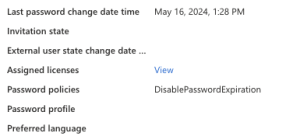
Hope you find this helpful!
![]()
Categories
Recent Posts
- PowerShell Basics: Find Who Disabled AD Account
- GitHub: Hosting a free Static Site (College Football Scoreboard Edition)
- PowerShell: How to Add an Alias to Every Users Mailbox and Groups in Microsoft 365
- Slack: Disable Entra ID User using a slash command.
- Slack: Retrieve Entra ID (MS365) User Information with a slash command.
