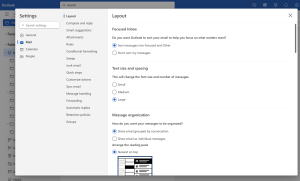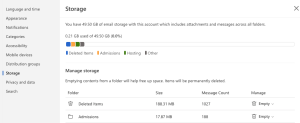Office Basics: Email Housekeeping
“My Email Box is full”, how often do we hear this? Hopefully not too often seeing that most MS365 accounts have 50 gig boxes, however we always have those users that can fill it up. Every spring I like to send out a “Spring Cleaning” or “Email Housekeeping” reminder to folks in the company. You would be surprised how many folks are not aware of how to review their Outlook usage or even set retentions on their email folders.
Feel free to copy this article and send to your teams. A clean email box is a healthier email server!
Email Box Cleanup
- Log into OWA (Outlook Web Access). Here is a quick link: https://outlook.office.com/mail/
- Click the gear icon at the top right. This will pop up the settings window.
- Click on General, then click on Storage.
- This area will give you the size of your current email box and where the bulk of it is held.
- On this page you have the ability to Manage each folder individually. You can choose to Empty them or select from the retention options your company has setup or allows. Some companies have strict retention policies, therefore you may not have any other option other than Empty.
Depending on the size of your folders and email count, this may take a while to clean up. You may not notice a drastic change immediately, but believe us, it’s doing its thing in the background.
Setting Policies for Auto-Cleanup
You can also setup policies on particular folders to auto purge after a certain time. This is handy for some folks that have repetitive alerts getting sorted into various folders that never get looked at.
Within OWA, find the folder(s) you wish to set retention on.
Right click and scroll down to “Assign policy”
Choose a purge rule from the list of options you have.
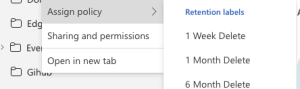
Now everything that goes into this folder, will get sent to trash based on the policy you just set. Nice and easy!
Hope you find this helpful!
![]()
Categories
Recent Posts
- PowerShell Basics: Find Who Disabled AD Account
- GitHub: Hosting a free Static Site (College Football Scoreboard Edition)
- PowerShell: How to Add an Alias to Every Users Mailbox and Groups in Microsoft 365
- Slack: Disable Entra ID User using a slash command.
- Slack: Retrieve Entra ID (MS365) User Information with a slash command.